
Why is my Apple Watch refusing to update? It’s an annoying condition to have, but fortunately, Apple Watch debugging is rather straightforward. Here’s a step-by-step way to resolving your watch’s update troubles and you can learn how to update your Apple Watch.
How to update Apple Watch
How to update Apple Watch? Allowing your watch to update automatically overnight is one of the best methods to obtain the most recent watch update. You may, however, install the update manually: On your Apple Watch, open the Settings app. Select Software Update. If you see that a new update is available, tap Install.
Install it by following the on-screen directions.
WatchOS 8 is the most recent Apple Watch upgrade. You may expect smaller updates throughout the year that will correct issues and even bring new features. If you’re wondering what the most recent version of Apple Watch software is, just follow the instructions above to find out. If no update is available, you are using the most recent version.
Allow your Apple Watch to update automatically at night.
How to update Apple Watch automatically? Sometimes the update problem might be resolved on its own without the need for your assistance. Make sure that the Automatic Updates option is turned on in your settings. Keep your phone connected to Wi-Fi and set the Apple Watch on its charger within range of your iPhone.
How to Enable Apple Watch Automatic Updates:
On your iPhone, launch the Watch app. Select General from the My Watch tab. Choose Software Update. Select Automatic Updates. Check that Automatic Updates is turned on; the toggle should be green.
Troubleshooting procedures
Did you leave it overnight and follow all of the upgrade criteria, but your Apple Watch still won’t update? To finally obtain that Apple Watch software update, try the troubleshooting procedures below! Why Is My Apple Watch Not Updating?
Steps for Troubleshooting
There might be a number of reasons why your Apple Watch update isn’t installing. If your iPhone is up to date and your Apple Watch is charged, but the update still does not begin, try the following: Restart your iPhone, then your Apple Watch, before attempting the update again. If the problem persists, unpair your Apple Watch from your iPhone. Connect your Apple Watch and iPhone. Continue reading or click on the links to receive step-by-step directions to repair your Apple Watch not updating difficulties.
Common Errors in Apple Watch Update
There are a few options for troubleshooting if you receive a notice that reads “Unable to Install Update.” Turning off the ability to unlock your Apple Watch using your iPhone is one apple watch unable to check for updates troubleshooting suggestion. Another option is to set your Apple Watch to automatically update overnight. If you have a cellular-enabled Apple Watch, you may try upgrading it directly after turning off Bluetooth and Wi-Fi on your iPhone.
Reactivate the unlock
Once the Apple Watch has been updated, remember to reactivate the Unlock with iPhone setting. If this doesn’t work, try the next solution listed below. “Apple unable to check for updates” is another typical error message. The procedures in this post, including testing your Wi-Fi connection and restarting your Apple Watch, might assist with that as well.
Unable to check for update Apple Watch
There are several ways to troubleshoot and resolve “unable to check for update Apple Watch” difficulties if your Apple Watch update won’t install. Once you know how to restart your Apple Watch, unpair it, and adjust its settings, you should be able to remain up to speed on all updates.
Reset
A factory reset on your Apple Watch should be one of your final options. We hope you’ll never have to say “my Apple Watch won’t update” again! Next, see if you can use an Apple Watch without an iPhone, or join up for our free Tip of the Day email for much more useful information.
Apple Watch Series 7
Apple Watch Series 7 is always-on because the Retina display has roughly 20% more screen space than the Series 6, everything is easier to see and utilize. The most crack-resistant front crystal on an Apple Watch to date, IP6X dust resistance, and a swimproof design. Using a sophisticated sensor and software, you can monitor your blood oxygen levels. Take an ECG whenever and wherever you choose.








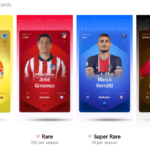



Comment here